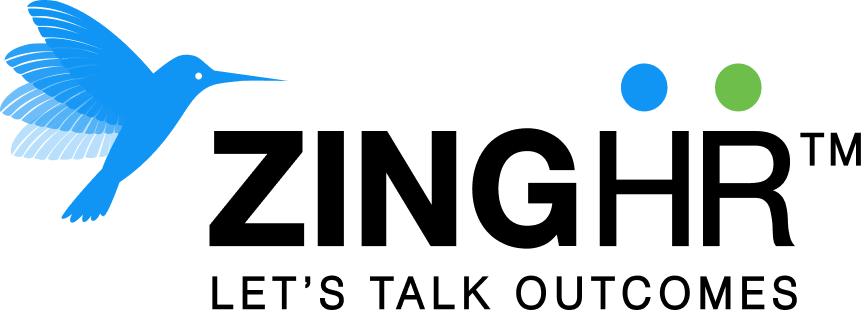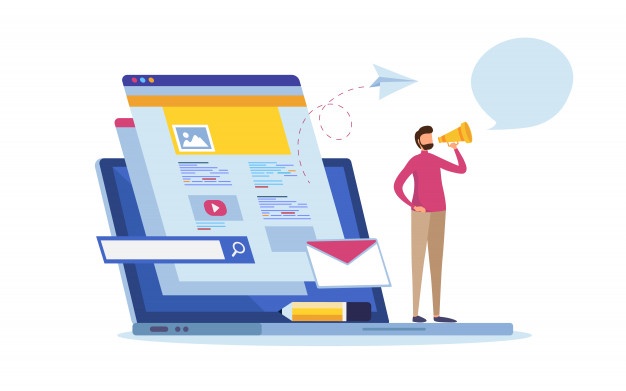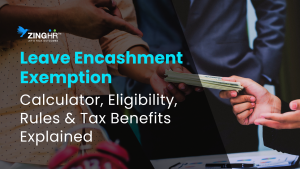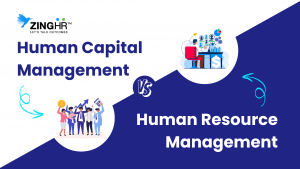ZingHR has revamped and remodelled its mobile app by giving it a new look and new feel. This new design has simplified the user experience and has made it very convenient for the employees to navigate through this app. ZingHR has made sure that your employees find it convenient to use this app for their day to day functioning. This new Avatar will surely be very interactive and helpful for you and your employees.
Punch In/ Punch Out
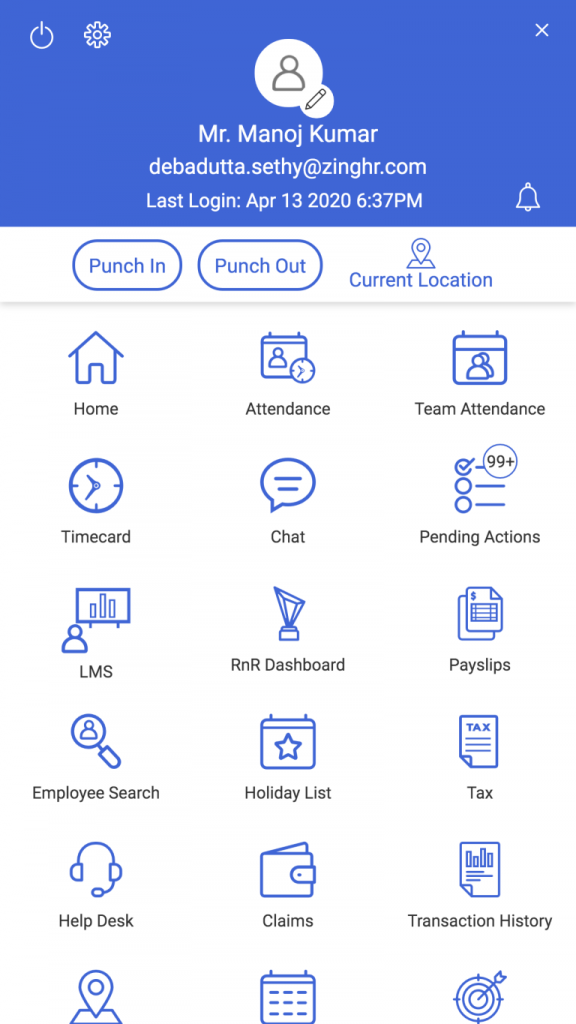
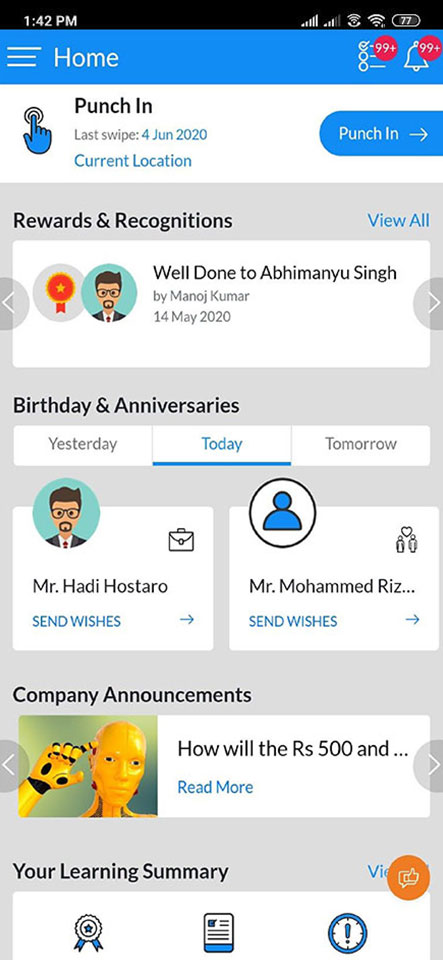
The Punch In & Punch Out button has been combined into a single button. If the employee has not Punched In for the day, then the date and time of his/her last Punch In will be displayed. The last punch in time will be considered as the punch out time. The employee can also register his/her location for punching in.
Attendance
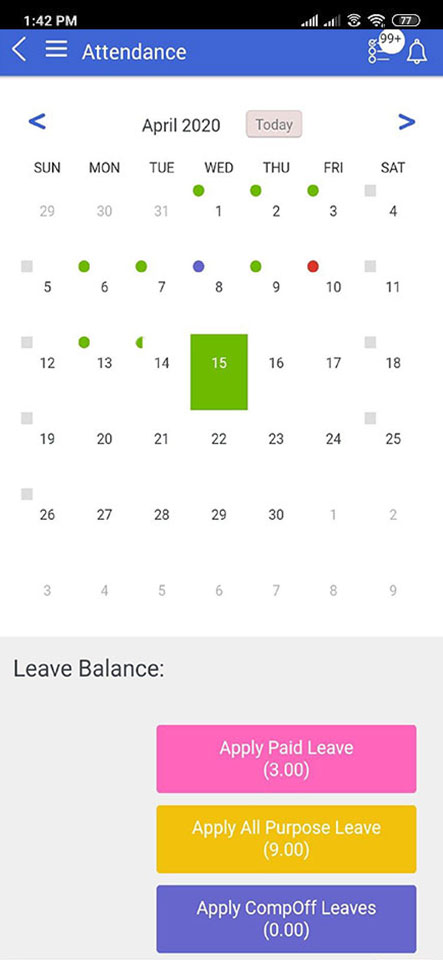
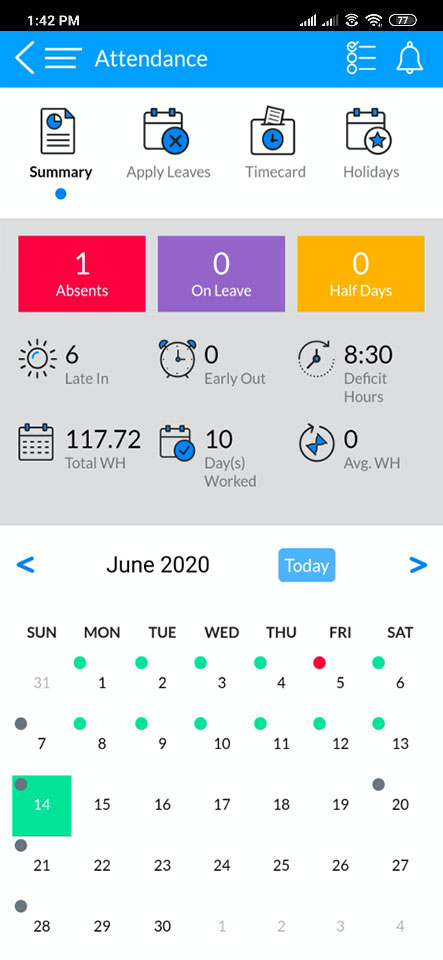
Attendance displays the summary of the employee’s attendance where they can see the number of absences, days on leave, number of half days and balance leaves. Also,Quick filter can be used to see the attendance of the team member.
PaySlips
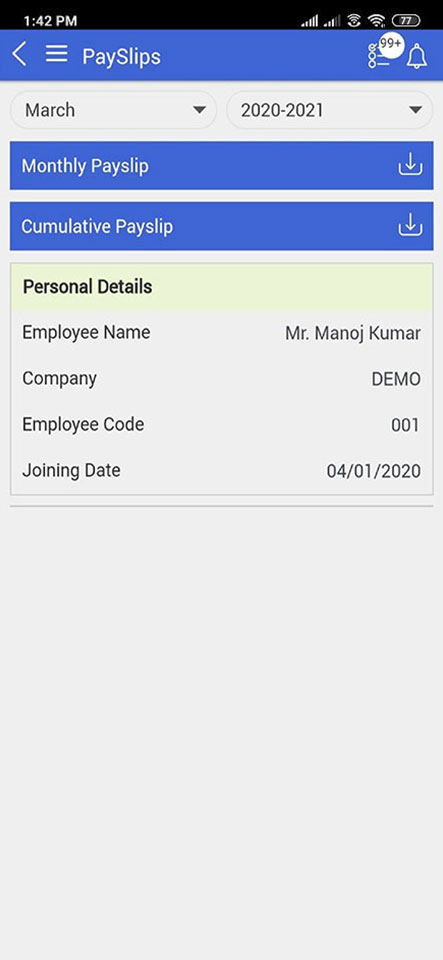
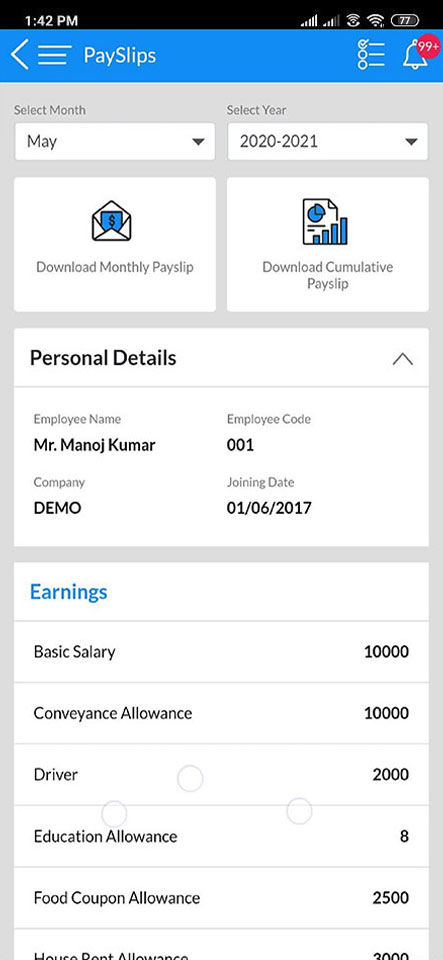
The employee can download his/her monthly and cumulative payslip by selecting the month and the Financial Year. Once the Payslips are downloaded, they can be opened or can be deleted from the device using the app. Also, the division of earning is displayed under the earnings section.
Rewards and Recognition
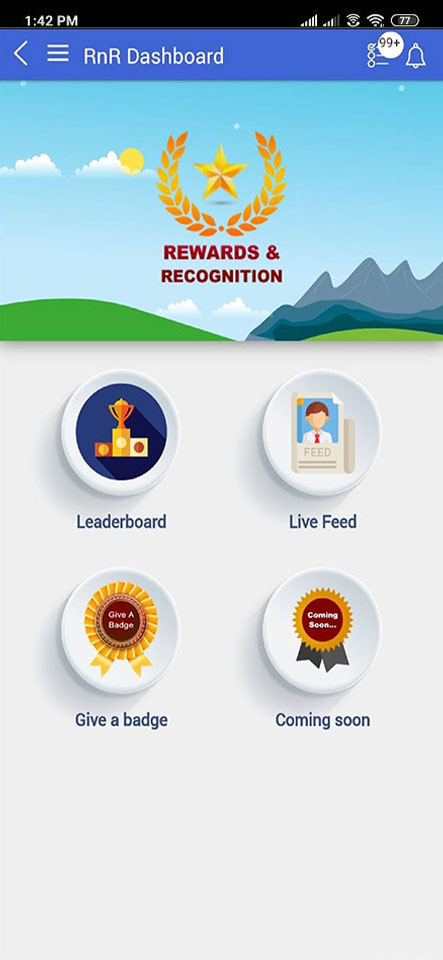
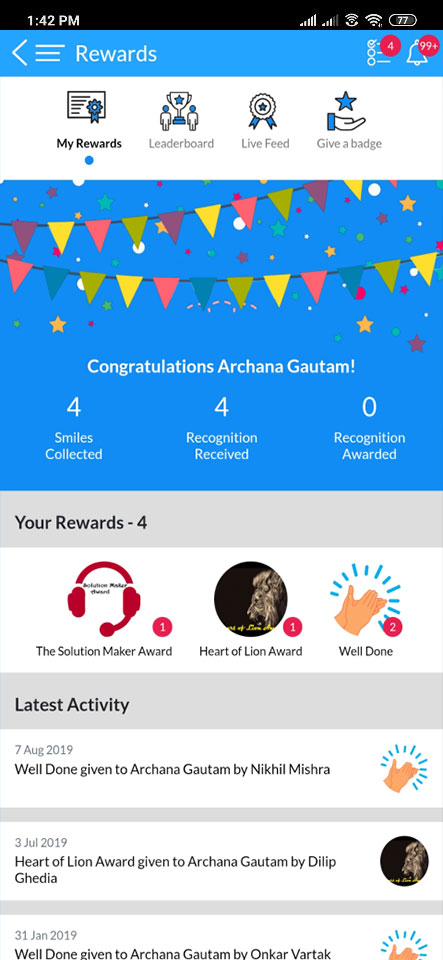
In the rewards & recognition module you can see the number of smiles, badges and recognitions that have been achieved by an employee. The Latest Activities displays the awards that an employee has awarded to his/her peer.
Timecard
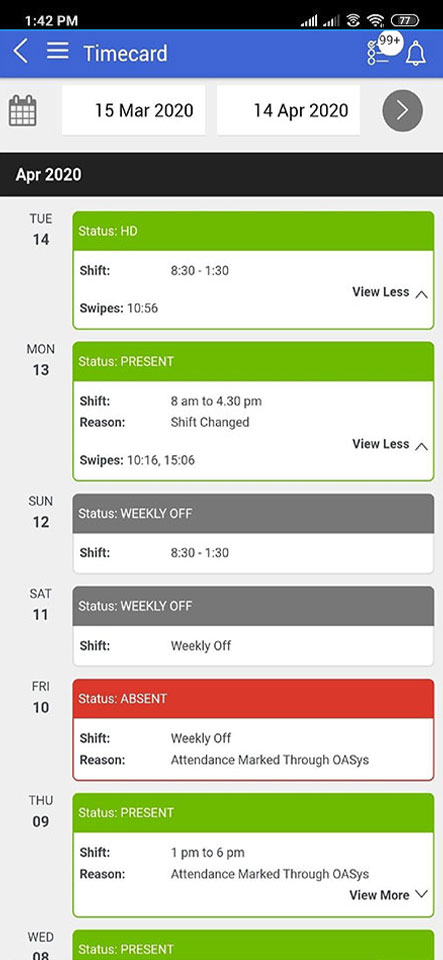
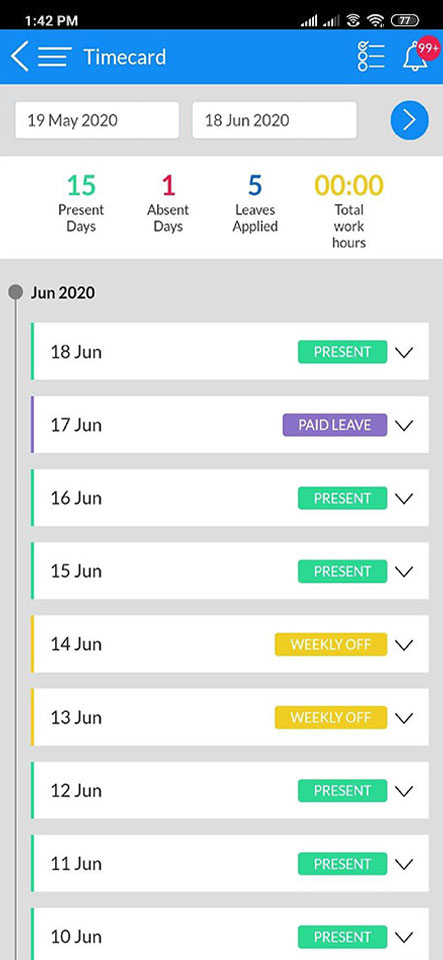
An employee can select a day and then check the summary of the next or previous 30 days of his/her attendance. He/She can also see the number of present days, absent days, leave days and the total number of hours an employee has worked for in these 30 days.
Widgets
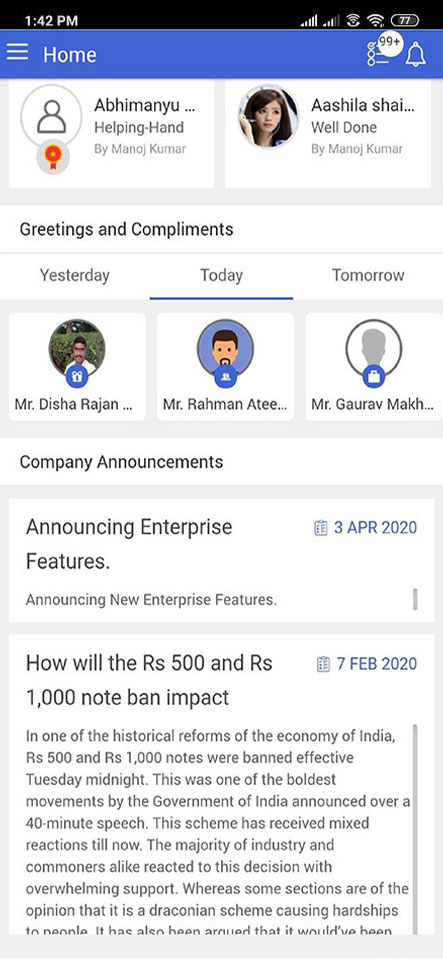
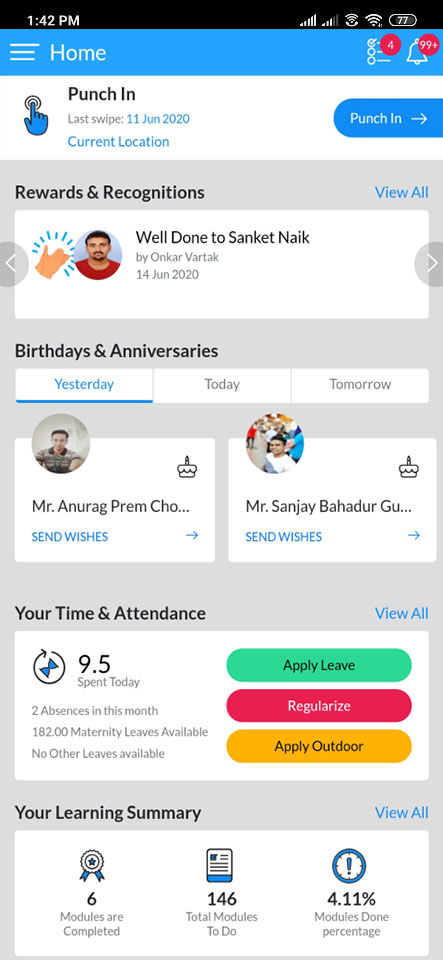
To enhance user experience, the home screen is equipped with widgets for quick access.
Punch In widget has the punch in button to mark attendance. The last date & time of swipe can also be seen here. To punch in, the location of the employee needs to be confirmed and approved by the HR.
The rewards and recognition carousel shows all the receivers and the givers of the award.
Birthdays and Anniversaries shows the names of all the employees who are celebrating their birthday, work anniversary or wedding anniversary on that particular day. The built in messaging can be used by an employee to wish his/her peer.
Company Announcements shows the ongoing activities and other relevant news within and outside the company.
If the employee has taken up any course, then the Learning Summary shows the number & percentage of modules completed and the total modules that are yet to be done.
Frequently Used shows the last 5 modules he/she has opened so that it can be accessed again with ease.
Pending Actions
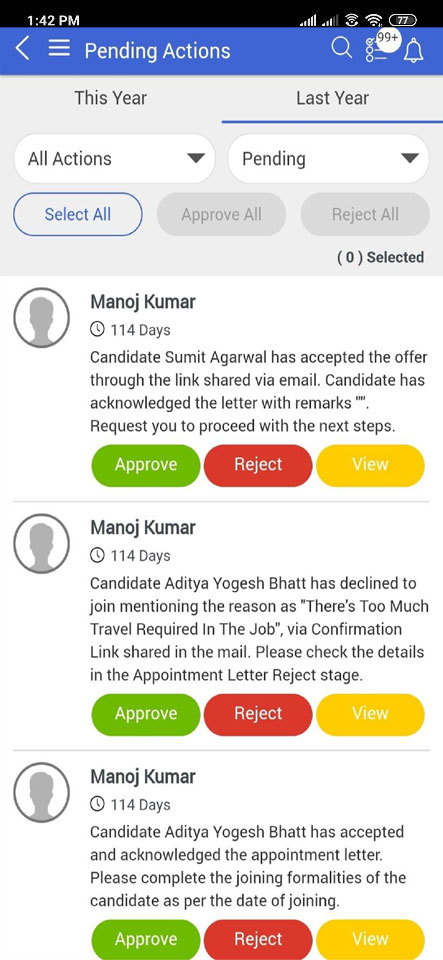
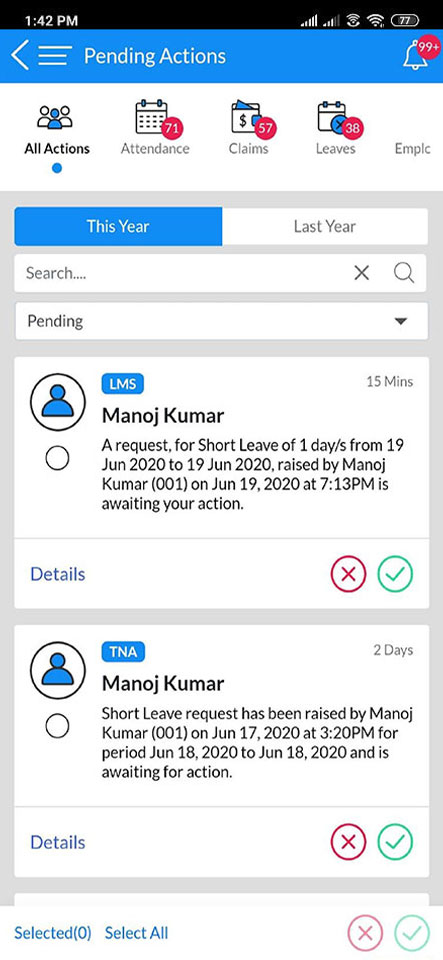
Pending Actions now has a Quick filter which lets the employee jump directly to the category of action. He/She can filter the actions based on the year. Search can be used to filter all the actions that have been done by an employee. By default the dropdown displays pending actions but there is also a button that gives you an option to see all the approved and rejected actions.
Accept and Reject options are easier to access using the given button. If the employee or the manager wants to approve or reject multiple actions, he/she can either select the cards individually or use the select all option.
Menu
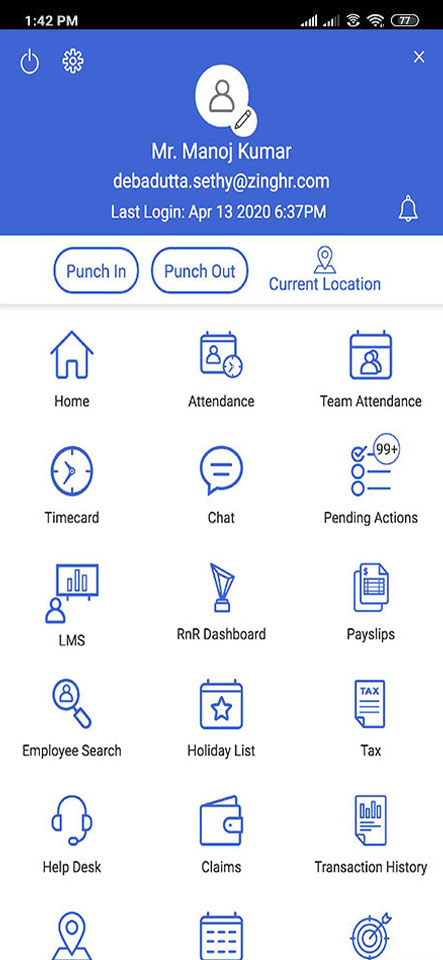
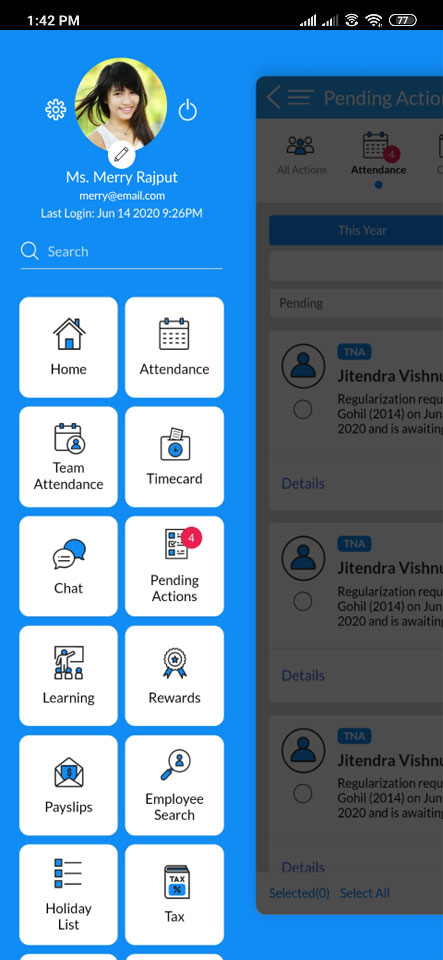
Menu has a standardized design and it can be accessed from any page. If there are more than 10 modules in the menu then the search bar will be visible . Employees can either logout from the application or go to settings and then logout.
An Employee’s profile can be accessed and edited through this app which makes it convenient for them.
It also includes the Attendance information of that particular day.
Helpdesk
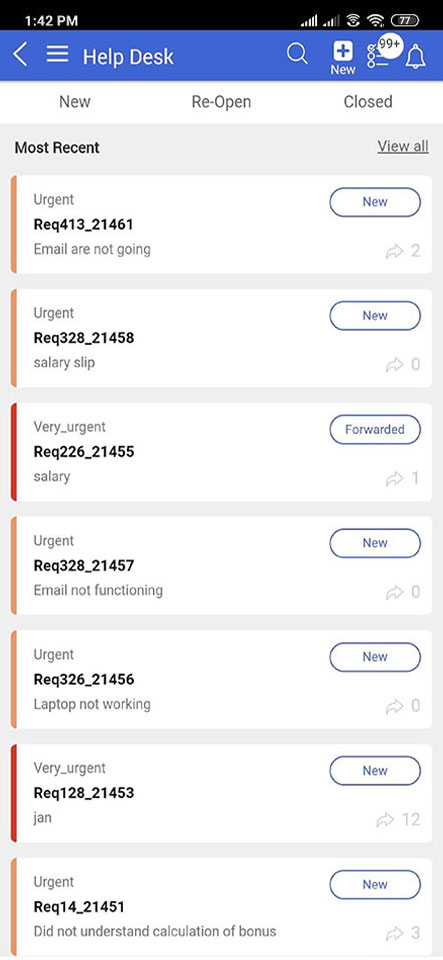
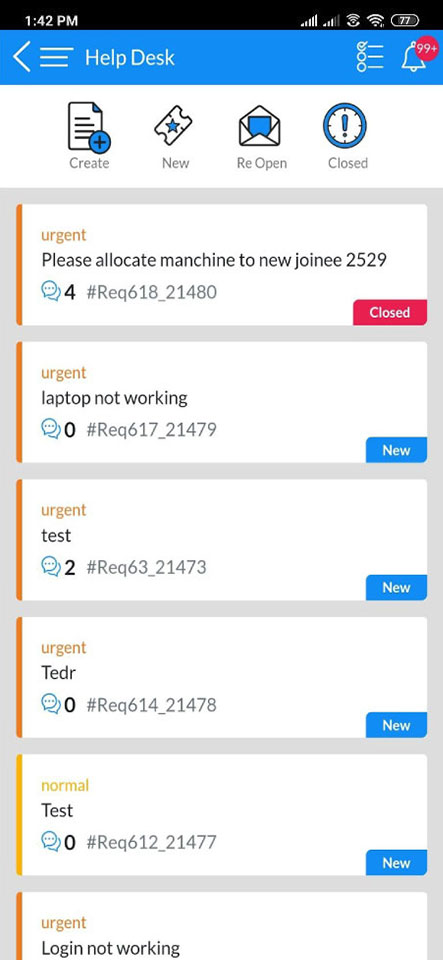
Help Desk shows all the issues that have been raised by an employee to a particular team.
Tickets can be raised using the create option where the employee specificies the details of the problem. New tickets tab displays all the tickets that have been received.
If a problem persists even after the issue is resolved it is displayed under re-open.
All the closed tickets are displayed under Closed
To make it easier , the priority of tickets is displayed at the top. Each ticket is assigned a badge which displays the status of the ticket.
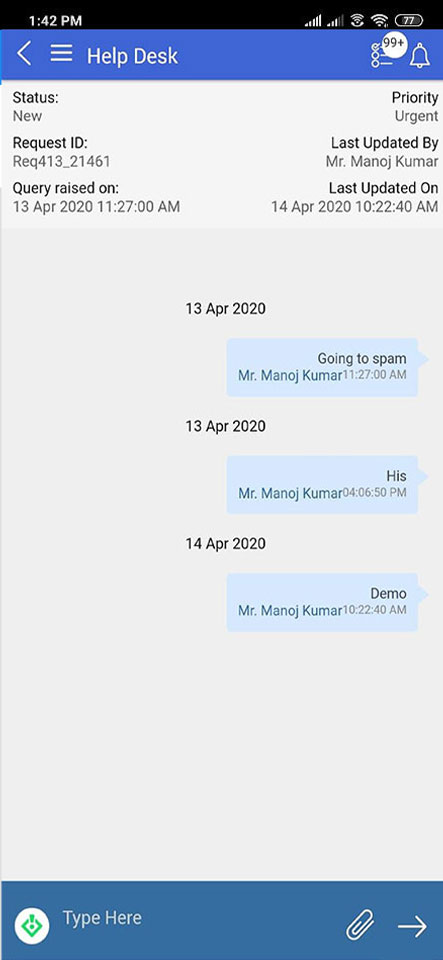
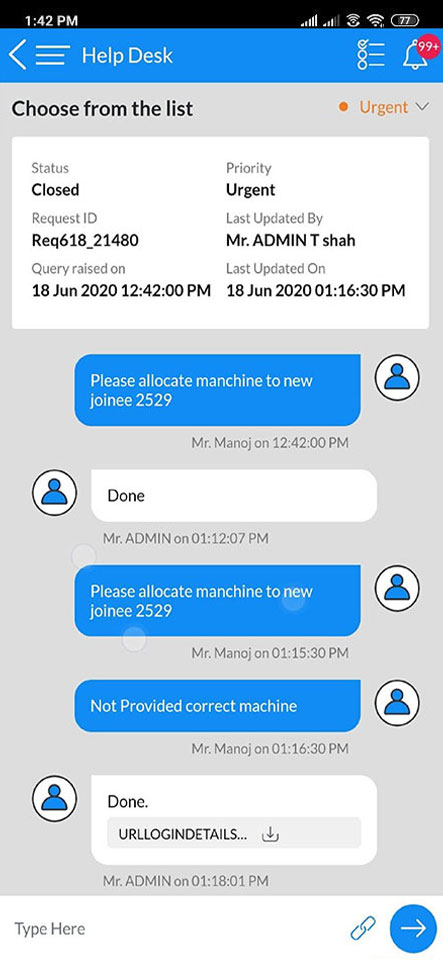
If the employee wants to discuss or share some more details about a problem, he/she can chat with the corresponding person.
BOT
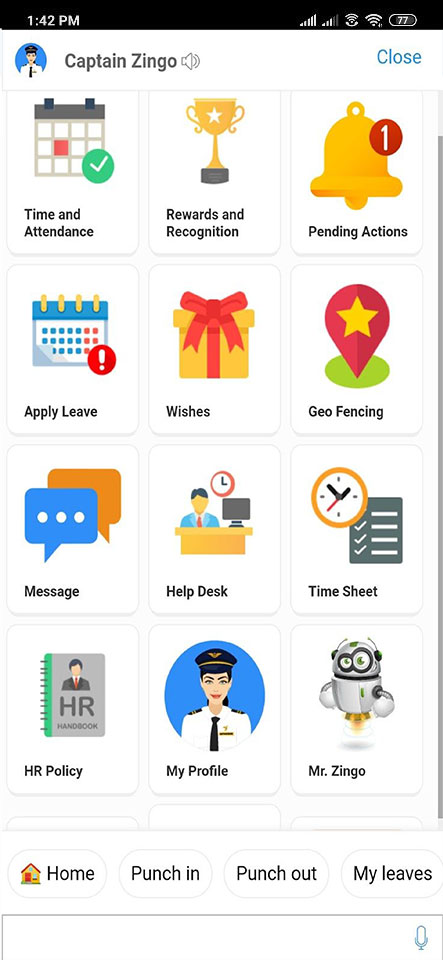
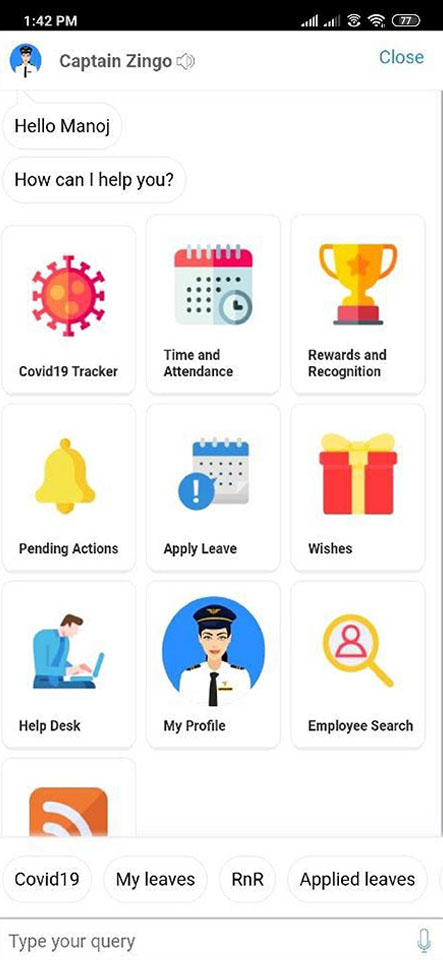
Captain Zingo is now accessible to everyone. It is an interactive chatbot which will solve your query quickly. There is a Covid-19 Tracker which will let you know about the hotspots nearest to the employee’s location using GPS. It can also help the employee with Time and Attendance, Rewards, Pending Actions, Leaves, Wishes, Help Desk, My Profile, Employee Search and Feeds with a series of questions and based on the employee’s answer, it will fetch information.
Roster
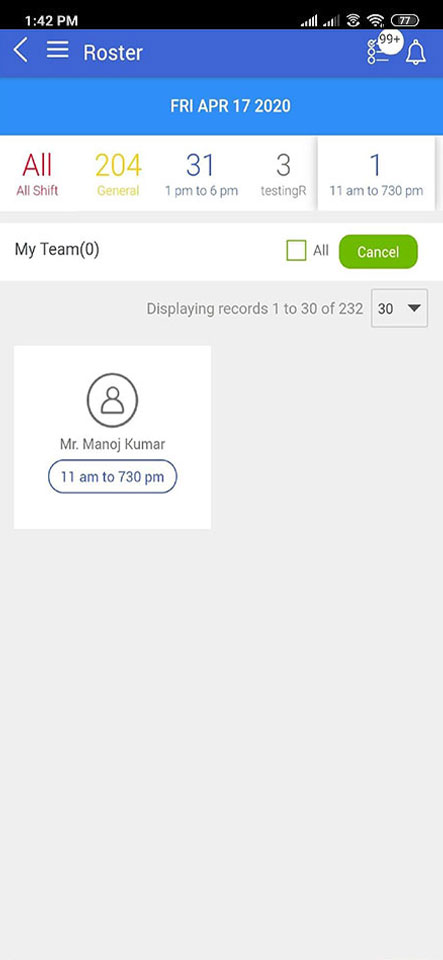
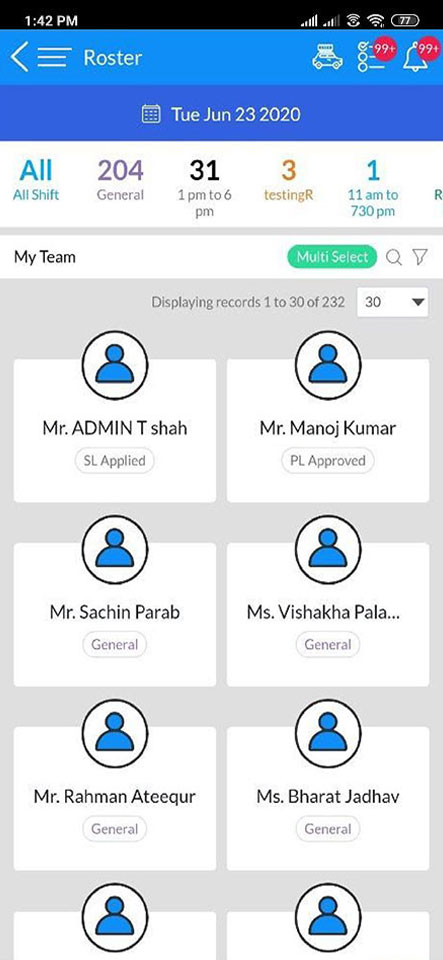
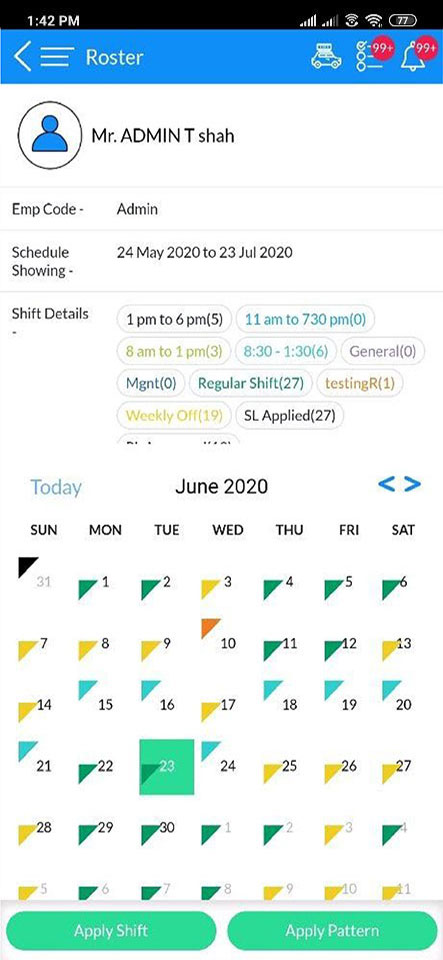
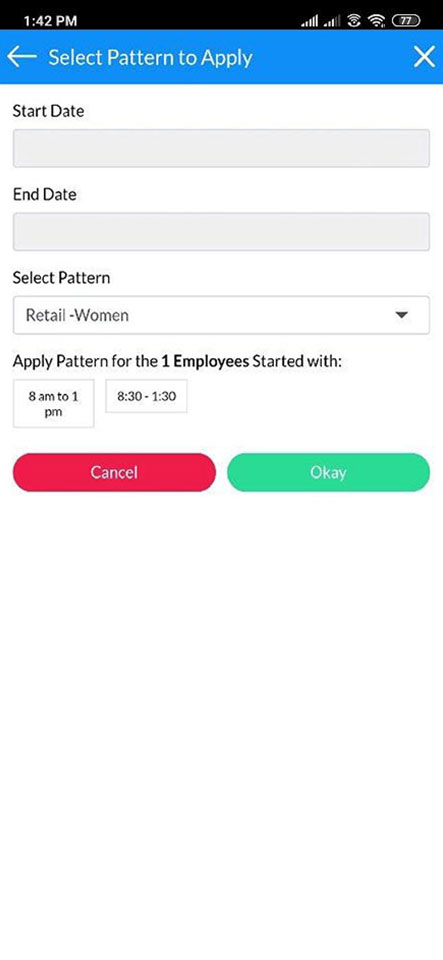
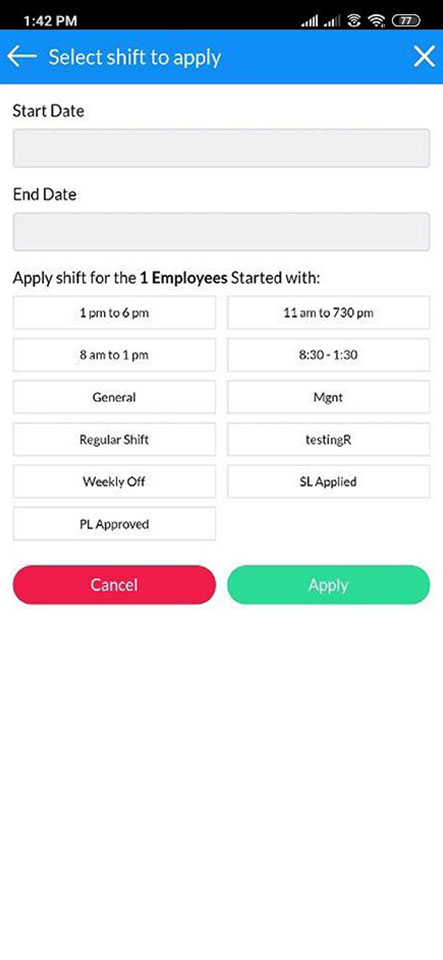
- Roster Displays the Team members which are working under the person (manager) under different shifts.
- Through roster the manager can manage working shift of the people working under him.
- All the people are displayed along with name of shift/pattern allocated as per the current date.
- Different shifts displays individually the no of people linked to the shift where the people can be added/removed from one shift to different shift.
- People with a particular shift can be searched through company, department, location, designation, Zone, region, branch, customer, grade, etc and many more filters.
- The shift and pattern displayed in the Roster module comes configured from the web portal i.e they are created and allocated for the concerned manager configured and mapped through web portal by the admin user.
- We can allocate a shift or pattern for ‘n’ no of days to the people who have already having their shift(s) assigned or who has no shift assigned.
- To allocate the shift/pattern tap on single/multiple employees, tap on the buttons of apply shift/apply pattern, then select the dates for shift/pattern to be applicable, select pattern and click on apply for applying the shift/pattern to the employees.
- An alert of success message showing shift or pattern with selected no of employees assigned successfully will be appeared.
- An alert of success message showing shift or pattern with selected no of employees assigned successfully will be appeared.
- An employee can be assigned multiple shift/pattern i.e a person can be assigned for two shifts in a single day depending upon the corporate.
- To check the shift/pattern assigned or not tap on calendar and tap on the day selected for the shift/pattern applied to the employees.
ELC
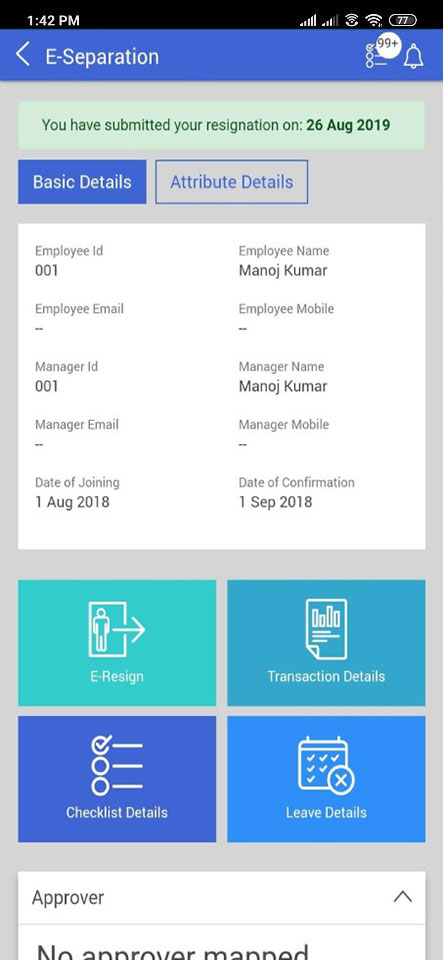
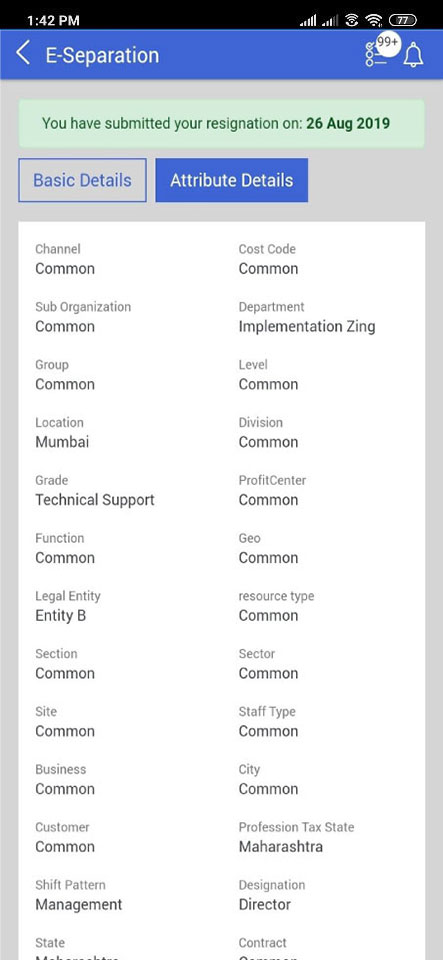
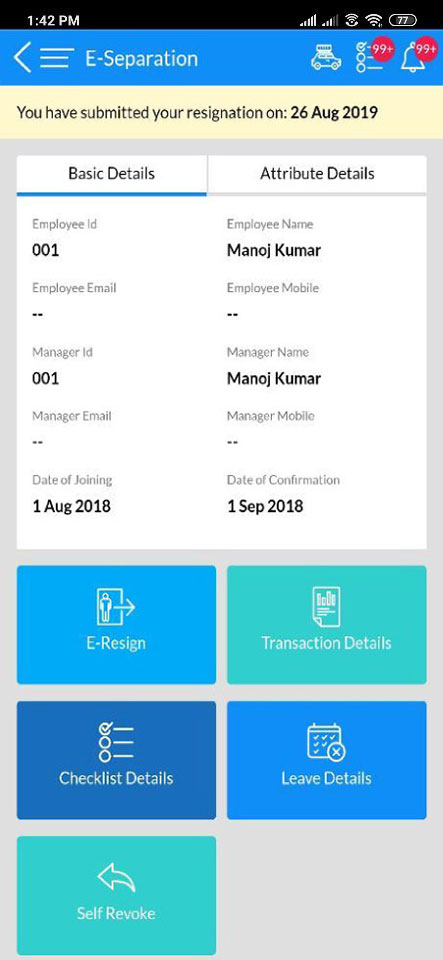
Employees can resign using the E-Separation module. It shows the basic details of the employee as well as the attribute details of the employee.
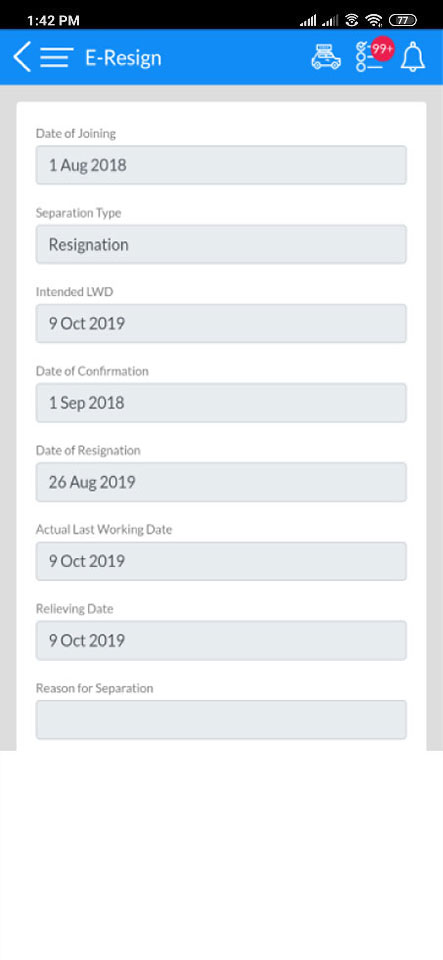
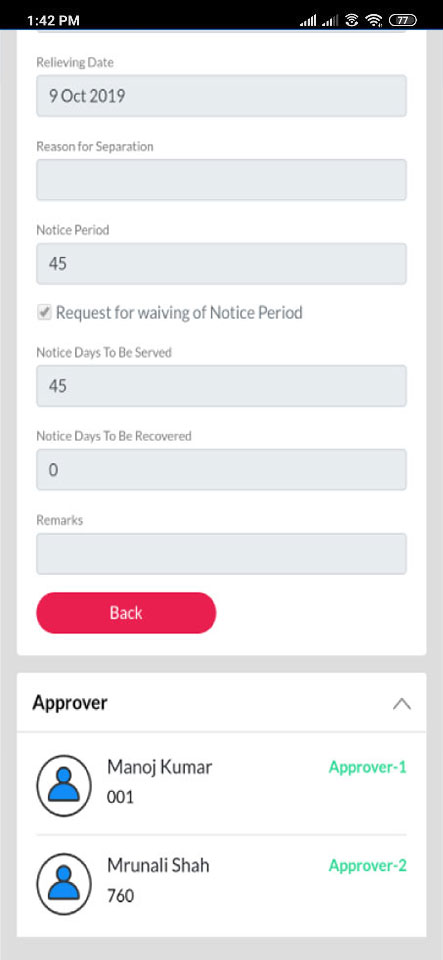
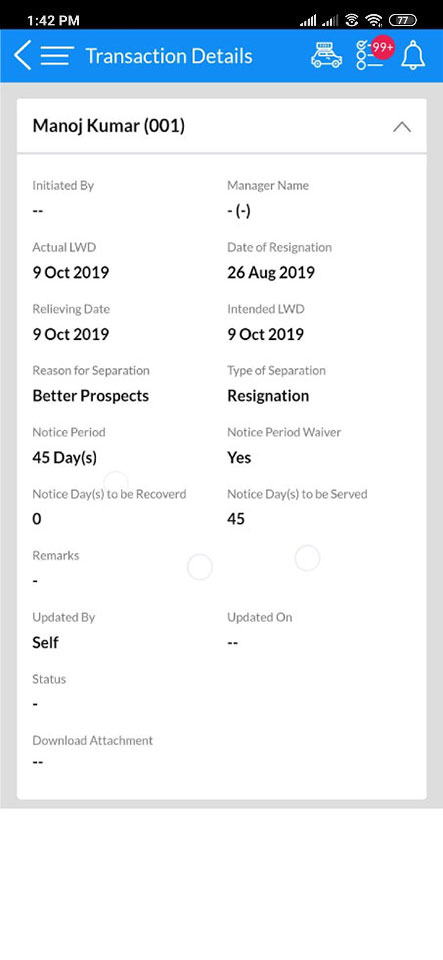
In the e-resign module, the employee has to fill in details like the Date of Joining, Separation Type, Intended Last Working day, Date of confirmation, Date of Resignation, actual last working day, relieving date, Reason of separation and Notice Period. The HR and the reporting manager need to approve the employee’s resignation.
All the information regarding the employee’s resignation is displayed in transaction details.
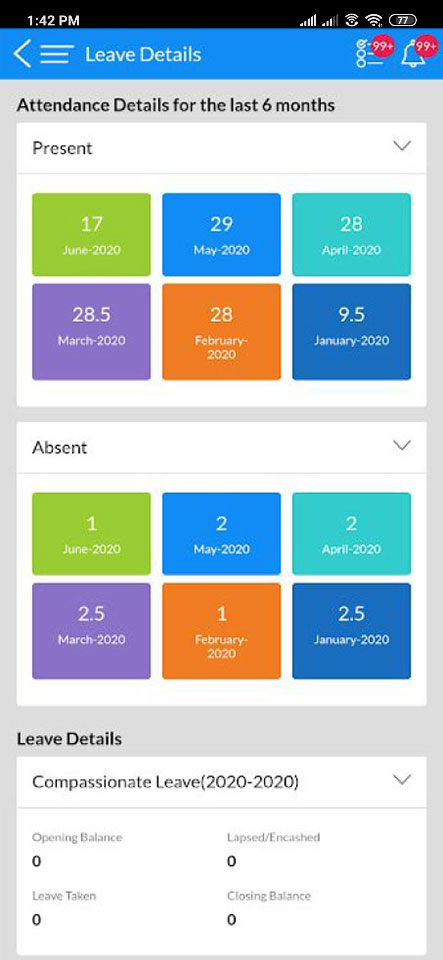
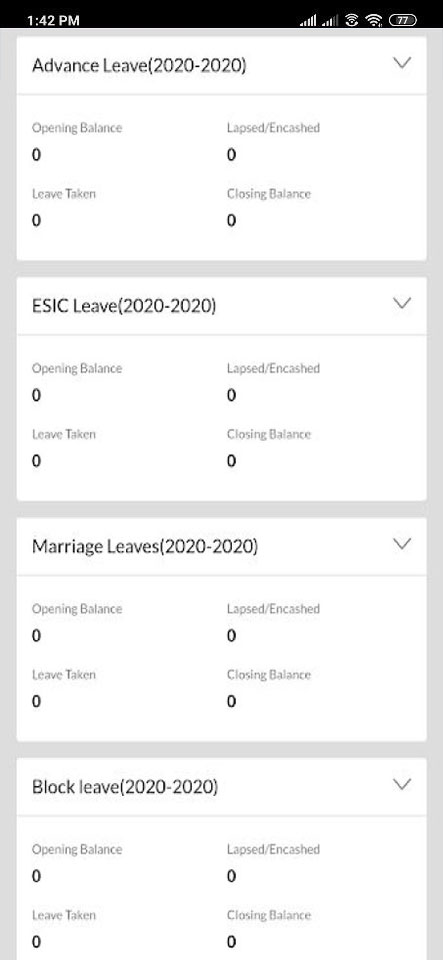
Leave Details for the last 6 are displayed for reference. This is taken in consideration by the HR during approval.
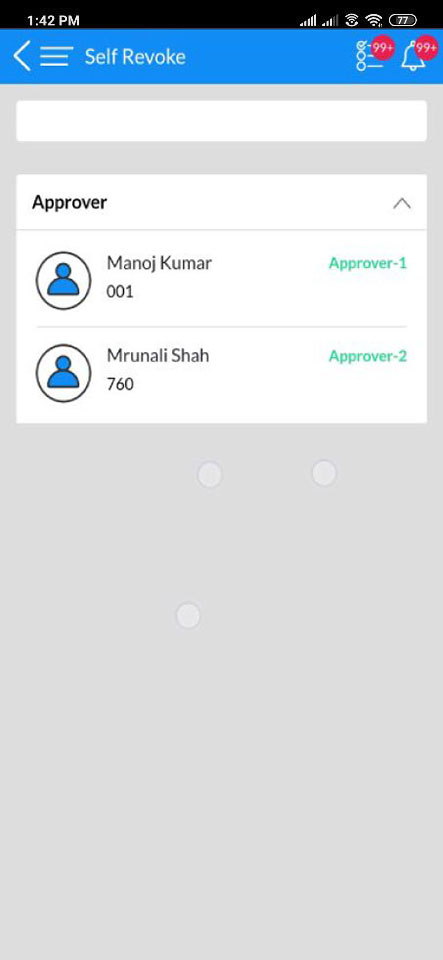
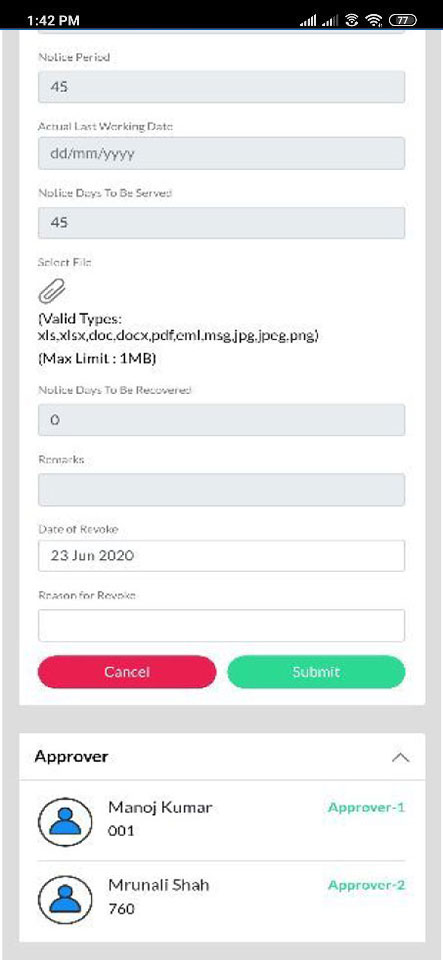
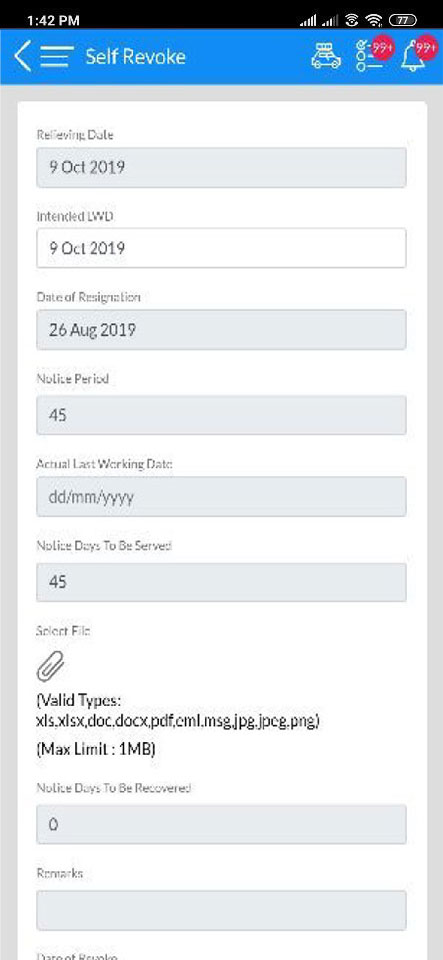
An employee can self-revoke if he/she wants to continue working with the company. He needs to fill the relieving date, Intended last working date, Date of Resignation and Notice Period. Also, all the necessary document have to be attached and get it approved from the HR and the reporting manager.
Connect with Us
India
South East Asia
Middle East
Australia
www.zinghr.com
1800 233 6504
info@zinghr.com